Dashboard FAQ
Have questions? We have answers!
How To Use Your TipBrightly Dashboard
Q: How do I get to my dashboard?
1 Login through TipBrightly.io or go directly to app.tipbrightly.io. ( It is a good idea to bookmark app.tipbrightly.io
2. Use your email as login. If you forgot your email, no worries. You can reset and log back in.
VIEW DASHBOARD
You will see your dashboard. This is where you view transactions, manage and download your QR code, edit your profile, and view your feedback.
“Tips Today” -
“Total Tips” tab - A running total of your tips and the # of tips. If you have multiple QR codes you can see the totals for each QR code.
“Transaction History” tab — View and sort transactions by data range and amount. Download CSV for a summary.
“Payouts” tab — See Stripe Payout by date, time, and amount. NEW! If you click the amount, you will see the tips that were part of that payout! Download CSV for a summary.
“Feedback” tab - View feedback by date, rating, and comment. Download CSV for a summary
MANAGE QR codes
Note: Some of the details may have been preset by your employer and cannot be changed from your dashboard. Contact info@tipbrightly.io if you have any questions.
“Edit QR code” If you have an employer, these settings will be preset. If your account has not been set up by your employer. These settings can be customized by clicking “Edit QR code”
“View URL” - To view your tipping profile and to copy your QR code’s URL. Your ID is at the top of your QR code.
You can copy and download your QR code. Please check with your employer for guidelines on displaying your QR code.
SETTINGS
Note: Some of the details may have been preset by your employer and cannot be changed from your dashboard. Contact info@tipbrightly.io if you have any questions.
Administrator details - You can edit your account’s login and phone number.
Organization details — You can edit the description of your account.
Q: How do I change my tipping profile?
Note: Some of the details may have been preset by your employer and cannot be changed from your dashboard.
Click Manage QR codes at top of screen > Manage → Edit Profile
Q: How do I change my login?
SETTINGS → ADMINISTRATOR DETAILS
Q: How do I change the phone number to receive tip alerts by SMS text?
Click Manage QR codes at top of screen > Manage → Edit Profile
Q: How do I change my email to receive feedback?
Click Manage QR codes at top of screen > Manage → Edit Profile
Some of the details may have been preset by your employer and cannot be changed from your dashboard.
Q: How do I know if fees are deducted?
Check your transaction history.
Where do I go if I have more questions about TipBrightly?
Ask your employer or contact us at info@tipbrightly.io
